Gaming laptops have evolved dramatically, offering high refresh rate displays that can transform your gaming experience. A 144Hz display provides incredibly smooth gameplay, but simply owning the best gaming laptop with this capability isn’t enough—you need to know how to optimize gaming laptop for 144Hz to unlock its full potential.
Many gamers invest in premium hardware only to discover they’re not getting the performance they expected. The difference between 60Hz and 144Hz is substantial, but achieving that buttery-smooth experience requires proper configuration and optimization. Understanding how to optimize gaming laptop settings can mean the difference between choppy gameplay and the fluid, responsive experience that competitive gamers demand.
This guide will walk you through every step needed to maximize your gaming laptop’s 144Hz capabilities, from basic display settings to advanced performance tweaks that ensure you’re getting every frame your hardware can deliver.
Understanding Refresh Rate and Why 144Hz Matters
Refresh rate measures how many times your display updates the image per second. A 144Hz monitor refreshes the image 144 times per second, compared to the standard 60Hz displays that update just 60 times per second. This higher refresh rate creates noticeably smoother motion, reduced input lag, and a more responsive gaming experience.
For competitive gaming, 144Hz provides a significant advantage. Fast-paced games like first-person shooters, racing games, and MOBAs benefit enormously from the reduced motion blur and increased responsiveness. Your gaming laptop needs to consistently produce frame rates that match or exceed your display’s refresh rate to fully utilize this technology.
The human eye can perceive differences well beyond 60Hz, despite common misconceptions. Professional gamers and enthusiasts often notice improvements up to 240Hz, making 144Hz a sweet spot that balances performance with visual quality for most users.
Checking Your Gaming Laptop Specifications
Before diving into optimization, verify that your gaming laptop actually supports 144Hz output. Not all laptops marketed as gaming devices include high refresh rate displays, and some may have 144Hz capability but default to lower settings to preserve battery life.
Check your laptop’s specifications through the manufacturer’s website or documentation. Look for display specifications that explicitly mention 144Hz support. You can also verify this through Windows Display Settings by right-clicking your desktop, selecting “Display settings,” then clicking “Advanced display settings” to see available refresh rates.
Some gaming laptops feature hybrid displays that can switch between different refresh rates depending on the application or power mode. Understanding your specific hardware configuration helps determine the best optimization approach for your system.
Updating Graphics Drivers for Optimal Performance
Graphics drivers play a crucial role in display performance and refresh rate support. Outdated drivers can prevent your system from accessing higher refresh rates or cause stability issues when running at 144Hz.
For NVIDIA graphics cards, download the latest GeForce Game Ready drivers from the official website. AMD users should install the latest Radeon Software drivers. These updates often include performance optimizations and bug fixes specifically designed to improve high refresh rate gaming.
Enable automatic driver updates to ensure you’re always running the most current version. Both NVIDIA and AMD release frequent updates that can improve performance in newly released games and resolve compatibility issues with high refresh rate displays.
Consider using DDU (Display Driver Uninstaller) if you’re experiencing persistent issues, as it removes all traces of old drivers before installing fresh ones. This clean installation process can resolve conflicts that prevent proper 144Hz operation.
Configuring Windows Display Settings
Windows doesn’t always automatically set your display to its maximum refresh rate. Navigate to Display Settings and click “Advanced display settings” to access refresh rate options. Select 144Hz from the dropdown menu if available.
Some gaming laptops feature multiple display outputs or hybrid graphics configurations. Ensure you’re configuring the correct display and that your games are running on the dedicated graphics card rather than integrated graphics.
Windows 10 and 11 include Game Mode, which prioritizes gaming performance and can help maintain consistent frame rates. Enable this feature through Settings > Gaming > Game Mode for better 144Hz performance stability.
Variable refresh rate technologies like G-Sync or FreeSync should also be enabled through your graphics control panel. These features synchronize your display’s refresh rate with your GPU’s frame output, reducing screen tearing and stuttering.
Optimizing In-Game Graphics Settings
Achieving consistent 144Hz performance requires balancing visual quality with frame rate. Most games include preset quality levels, but custom settings often yield better results for high refresh rate gaming.
Start by lowering the most demanding settings that have minimal visual impact. Anti-aliasing, shadow quality, and post-processing effects typically consume significant GPU resources without dramatically improving visual quality. Reducing these settings can free up performance headroom for higher frame rates.
Texture quality usually has minimal impact on frame rates but significantly affects visual quality, so keep this setting relatively high. Disable or reduce particle effects, ambient occlusion, and volumetric lighting if you’re struggling to maintain 144 frames per second.
Many modern games include frame rate limiters or V-Sync options. Disable traditional V-Sync when using 144Hz displays, as it can introduce input lag. Instead, use your graphics card’s adaptive sync technology or set a frame rate cap slightly below 144fps to prevent performance drops.
Monitoring Performance and Frame Rates
Performance monitoring tools help you understand whether your optimizations are working effectively. MSI Afterburner, FRAPS, or built-in overlays from Steam or graphics drivers provide real-time frame rate information.
Monitor GPU and CPU usage alongside frame rates to identify bottlenecks. If your GPU usage consistently sits below 90-95%, your system might be CPU-bound, indicating different optimization approaches are needed.
Temperature monitoring is equally important for gaming laptops. High temperatures can cause thermal throttling, reducing performance and preventing consistent 144Hz gaming. Ensure adequate cooling and consider undervolting if temperatures become problematic.
Frame time consistency matters as much as average frame rates. Look for frame time graphs that show smooth, consistent delivery rather than sporadic spikes that create stuttering despite high average FPS.
Troubleshooting Common 144Hz Issues
Screen tearing occurs when your graphics card produces more frames than your display can show. Enable G-Sync or FreeSync to eliminate this issue without the input lag associated with traditional V-Sync.
If 144Hz isn’t available in your display settings, ensure you’re using the correct cable connection. HDMI 1.4 and older standards may not support 144Hz at higher resolutions, requiring DisplayPort or newer HDMI versions.
Some games may not automatically detect your display’s capabilities. Check in-game display settings and manually set the refresh rate to 144Hz if needed. Older games might require configuration file edits or third-party tools to enable high refresh rates.
Power management settings can interfere with 144Hz performance. Set your power plan to “High Performance” and configure your graphics drivers to prioritize performance over power savings when gaming.
Power Management and Battery Optimization
Gaming laptops face unique challenges when optimizing for 144Hz because high refresh rates consume significant power. When learning how to optimize a gaming laptop for long battery life, you’ll need to balance performance with power consumption.
Create separate power profiles for gaming and general use. Use maximum performance settings when plugged in and enable power-saving features when running on battery. Many gaming laptops include software that automatically switches between these modes.
How to optimize gaming laptop for cloud gaming scenarios requires different considerations, as the local hardware primarily handles display output while processing occurs remotely. This can actually help battery life while maintaining 144Hz smoothness for supported cloud gaming services.
Maximizing Your 144Hz Gaming Experience
Optimizing your gaming laptop for 144Hz performance transforms your gaming experience, providing smoother gameplay, reduced input lag, and competitive advantages in fast-paced games. The key lies in understanding your hardware capabilities, maintaining up-to-date drivers, and finding the right balance between visual quality and performance.
Remember that optimization is an ongoing process. New games, driver updates, and system changes may require periodic adjustments to maintain optimal 144Hz performance. Experiment with different settings combinations to find what works best for your specific hardware configuration and game preferences.
The investment in understanding how to optimize gaming laptop for 144Hz pays dividends in improved gaming performance and overall system responsiveness. Your optimized setup will serve you well across various gaming scenarios and ensure you’re getting the most from your high-refresh-rate display.
Frequently Asked Questions
Can all gaming laptops run games at 144Hz?
Not all gaming laptops can achieve 144Hz in every game. Your laptop needs both a 144Hz display and sufficient GPU power to render games at 144+ frames per second. Less demanding games will run at 144Hz more easily than graphically intensive titles.
Does running at 144Hz drain my laptop battery faster?
Yes, 144Hz displays consume more power than standard 60Hz displays. The increased refresh rate requires more frequent screen updates, which impacts battery life. Most gaming laptops offer power management options to automatically reduce refresh rates when unplugged.
What's the difference between 144Hz and variable refresh rate technologies?
144Hz is a fixed refresh rate, while technologies like G-Sync and FreeSync dynamically adjust the refresh rate to match your GPU's frame output. These variable refresh rate technologies work within your display's supported range (often 48-144Hz) to eliminate screen tearing.
Do I need special cables for 144Hz gaming?
For laptop displays, cables aren't typically a concern since the display is built-in. However, if connecting to an external 144Hz monitor, you'll need DisplayPort 1.2 or newer, HDMI 2.0 or newer, or dual-link DVI-D cables depending on the resolution and monitor specifications.
Can I use 144Hz for productivity work, or is it only beneficial for gaming?
While 144Hz provides the most noticeable benefits in gaming, it also makes general desktop use feel more responsive. Scrolling through documents, web browsing, and cursor movement all appear smoother at higher refresh rates, though the improvement is less dramatic than in gaming scenarios.
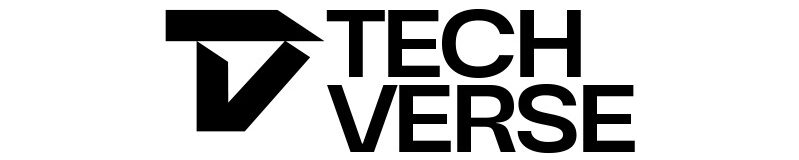

4 thoughts on “How to Optimize Your Gaming Laptop for 144Hz Performance”