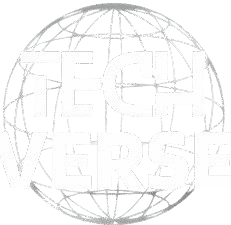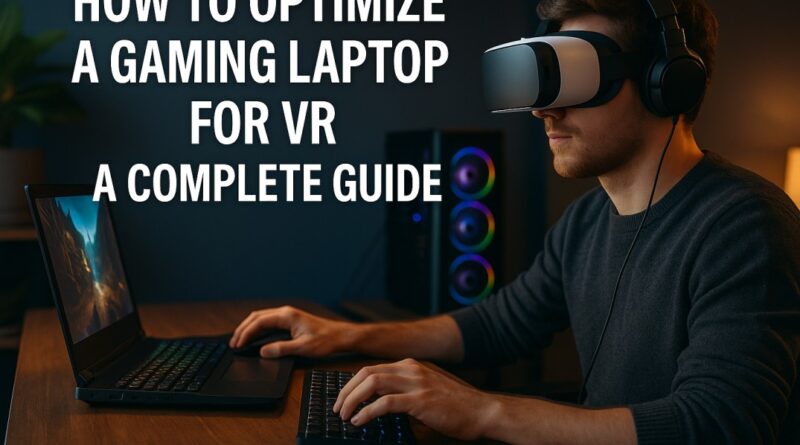Optimize Your Gaming Laptop for VR: A 2025 Guide
Virtual reality gaming has surged in popularity, offering immersive experiences that transport players to new worlds. However, to fully enjoy what VR has to offer, your hardware needs to be up to the task. A choppy or lagging VR experience can quickly break the immersion and even cause motion sickness. If you’re using a gaming laptop, you’ll need to take a few extra steps to ensure it runs smoothly.
This guide will walk you through exactly how to optimize your gaming laptop for VR. We’ll cover everything from checking your system’s compatibility to tweaking in-game settings. By following these steps, you can unlock a seamless and high-quality virtual reality experience, turning your portable powerhouse into the ultimate VR machine.
First, Check Your VR Compatibility
Before you start tweaking settings, it’s crucial to confirm that your gaming laptop meets the minimum requirements for the VR headset you’re using, whether it’s an Oculus Rift, HTC Vive, or Valve Index. VR is resource-intensive, and even the best gaming laptop will struggle if it doesn’t have the necessary hardware.
- Minimum Specifications: These are the absolute basics needed to run VR games. You can usually find these on the headset manufacturer’s website. Typically, this includes a specific generation of processor (like an Intel Core i5 or AMD Ryzen 5), a minimum amount of RAM (usually 8GB), and a dedicated graphics card (like an NVIDIA GeForce GTX 1060 or AMD Radeon RX 480).
- Recommended Specifications: For a smoother, more visually impressive experience, you should aim for the recommended specs. This often means a more powerful CPU, 16GB of RAM or more, and a newer graphics card like an NVIDIA RTX 30-series or 40-series GPU.
Running a compatibility check tool, like the one available on Steam for the Valve Index, can give you a clear picture of whether your system is ready for VR. If your laptop falls short, you may need to consider hardware upgrades or a new device altogether.
Update Your Graphics Drivers
Outdated graphics drivers are a common cause of poor performance in VR. Both NVIDIA and AMD regularly release driver updates that include optimizations for the latest games, including VR titles. Keeping your drivers current is one of the simplest yet most effective ways to boost performance.
For NVIDIA GeForce GPUs:
- Open the NVIDIA GeForce Experience application.
- Navigate to the “Drivers” tab.
- Click “Check for updates.” If a new driver is available, you’ll see an option to download and install it. Choose the “Express Installation” for a straightforward update.
For AMD Radeon GPUs:
- Open the AMD Radeon Software application.
- Click the “Home” tab and look for the “Driver & Software” section on the right.
- If an update is available, you’ll see a “Download” button. Follow the on-screen prompts to complete the installation.
Regularly updating your drivers is a key step in learning how to optimize your gaming laptop for VR and ensures you’re getting the best possible performance.
Adjust In-Game VR Settings
Once your hardware and drivers are in order, it’s time to dive into the settings of your favorite VR games. Most titles offer a range of graphical options that can be adjusted to balance visual quality and performance.
Start by lowering settings that are particularly demanding, such as:
- Supersampling/Resolution: This setting renders the game at a higher resolution before downscaling it to fit your headset’s display, resulting in a sharper image. However, it’s extremely taxing on your GPU. Lowering it can provide a significant performance boost.
- Shadow Quality: High-quality shadows add depth, but they also consume a lot of resources. Setting this to medium or low can free up performance.
- Anti-Aliasing: This smooths out jagged edges but can impact frame rates. Try a lower setting or a less demanding anti-aliasing method.
- Texture Quality: While higher-quality textures look better, they require more VRAM. If your graphics card is struggling, lowering this setting can help.
Experiment with these settings to find a sweet spot that gives you a stable frame rate without sacrificing too much visual fidelity. The goal is to maintain a consistent frame rate that matches your headset’s refresh rate (e.g., 90Hz or 120Hz) to avoid stuttering and motion sickness.
Close Background Applications
A gaming laptop has finite resources, and VR applications need as much processing power and RAM as they can get. Before launching a VR game, close any unnecessary background applications. This includes web browsers, streaming services like Spotify, and communication apps like Discord or Slack.
You can use the Task Manager (Ctrl + Shift + Esc on Windows) to see which applications are using the most CPU, memory, and GPU resources. End any tasks that aren’t essential for your gaming session. This simple step can free up valuable system resources and prevent performance drops.
Upgrade to an SSD for Faster Loading
If your gaming laptop still uses a traditional hard disk drive (HDD), upgrading to a solid-state drive (SSD) can make a world of difference. VR games often have large file sizes and complex environments, and an SSD significantly reduces loading times, both when starting the game and when transitioning between levels. This means less time waiting and more time playing. An SSD is a hallmark of the best gaming laptop models for a reason.
Improve Your Cooling System
Gaming laptops can get hot, especially during intense VR sessions. When a laptop overheats, its components will automatically slow down (a process called thermal throttling) to prevent damage. This throttling leads to a sudden drop in performance, causing stuttering and lag.
Here are a few ways to improve cooling:
- Use a Cooling Pad: A laptop cooling pad has built-in fans that circulate air underneath your device, helping to dissipate heat.
- Ensure Proper Ventilation: Never use your gaming laptop on a soft surface like a bed or couch, as this can block the air vents. Always place it on a hard, flat surface.
- Clean the Fans: Over time, dust can accumulate in your laptop’s fans, reducing their effectiveness. Regularly clean the fans with compressed air to keep them running efficiently.
Proper cooling is not just about VR; it’s also fundamental to learning how to optimize your gaming laptop for long battery life and sustained performance in any demanding task.
Your Path to Peak VR Performance
Optimizing your gaming laptop for VR involves a combination of hardware checks, software updates, and setting adjustments. By ensuring your system is compatible, keeping drivers up-to-date, and fine-tuning your settings, you can create a smooth and immersive VR experience. While these steps are crucial, remember that managing power settings is also key for portable play, which is why knowing how to optimize your gaming laptop for long battery life is equally important for on-the-go gaming.
These same principles of resource management can also be applied when learning how to optimize your gaming laptop for cloud gaming, as a stable system ensures a better connection and streaming experience. With these tips, you’re now equipped with the knowledge of how to optimize your gaming laptop for VR and unlock its full potential.
For more information about the best gaming laptop , visit our site Tech Verse and explore expert insights and solutions.
Frequently Asked Questions
1. Can any gaming laptop run VR?
Not all gaming laptops can run VR effectively. It's essential to check if your laptop meets the minimum or recommended specifications for your specific VR headset. A powerful, dedicated graphics card, a modern CPU, and at least 8-16GB of RAM are typically required.
2. How do I know if my laptop is VR-ready?
You can use official compatibility tools like the SteamVR Performance Test to check your system. These tools analyze your hardware and tell you if your gaming laptop is capable of running VR content at a stable frame rate.
3. Does overclocking my GPU help with VR performance?
Overclocking your GPU can provide a performance boost for VR, but it also generates more heat and consumes more power. If you decide to overclock, ensure your laptop has an adequate cooling system to prevent thermal throttling, which would negate any performance gains.
4. Why is my VR gameplay stuttering even on a powerful gaming laptop?
Stuttering can be caused by several factors, including outdated graphics drivers, background applications consuming resources, thermal throttling due to overheating, or in-game settings that are too high for your hardware. Following the optimization steps in this guide should help resolve these issues.
5. Will using an external monitor affect VR performance?
Using an external monitor generally does not affect VR performance, as the VR headset acts as its own display. However, ensure that your primary display is set correctly in your graphics card's control panel and that other demanding applications aren't running on the external monitor while you're in VR.